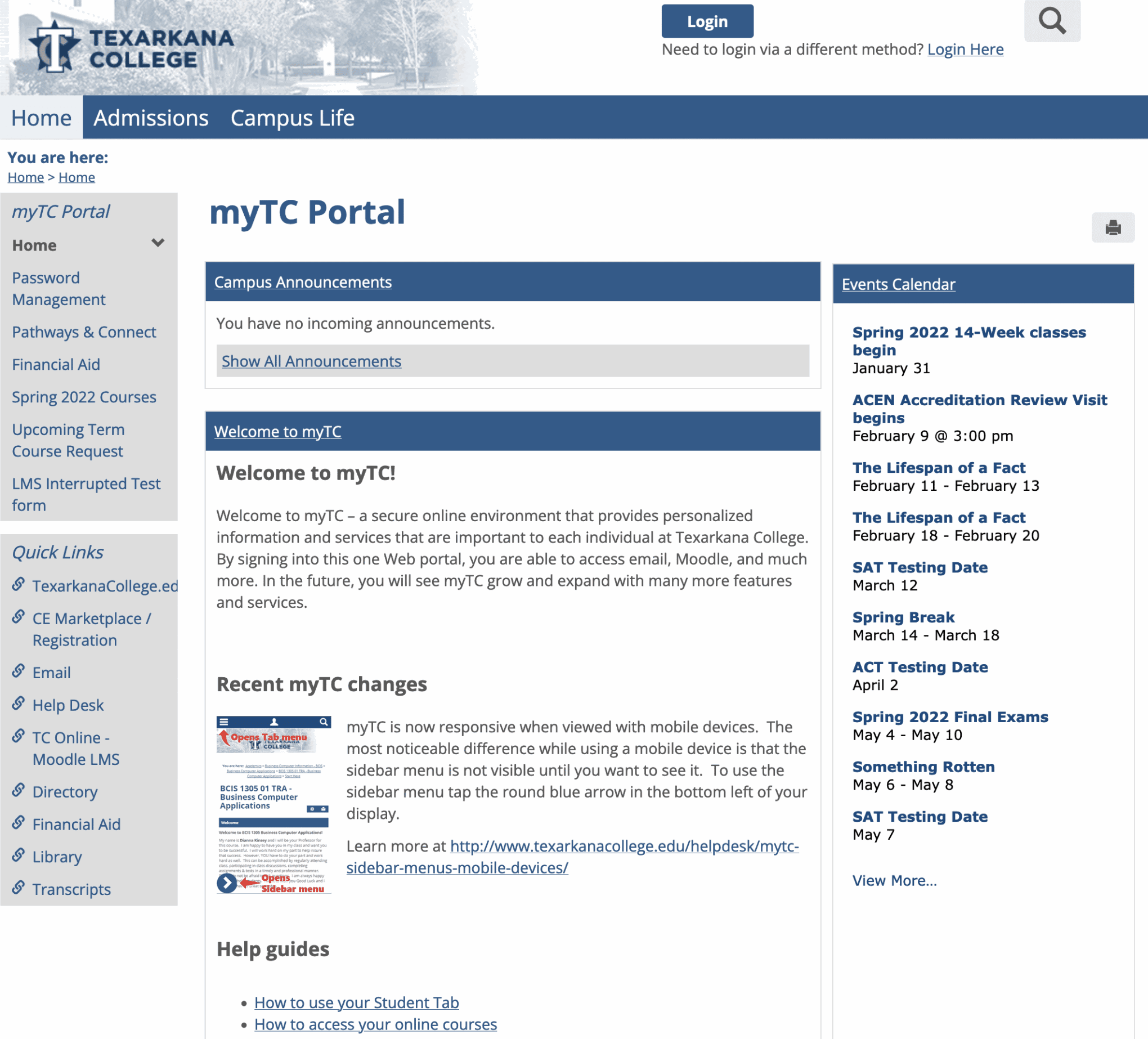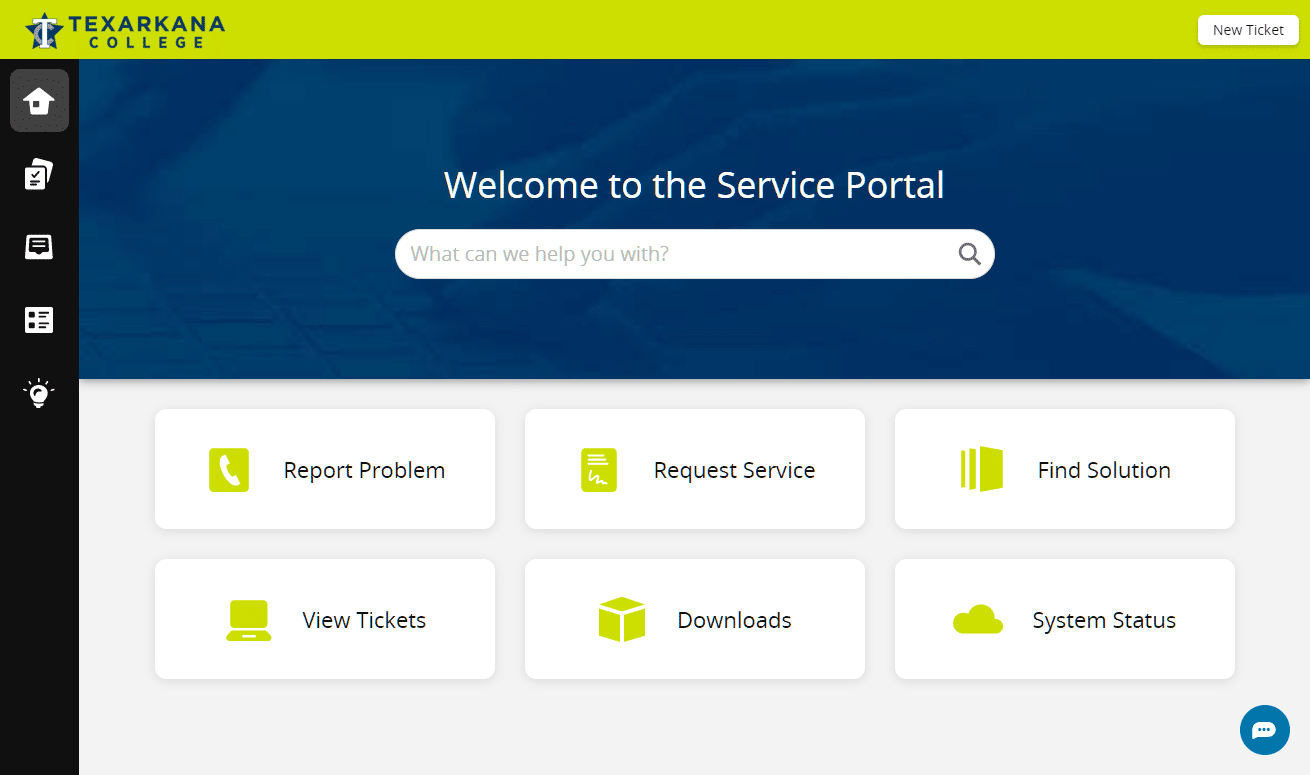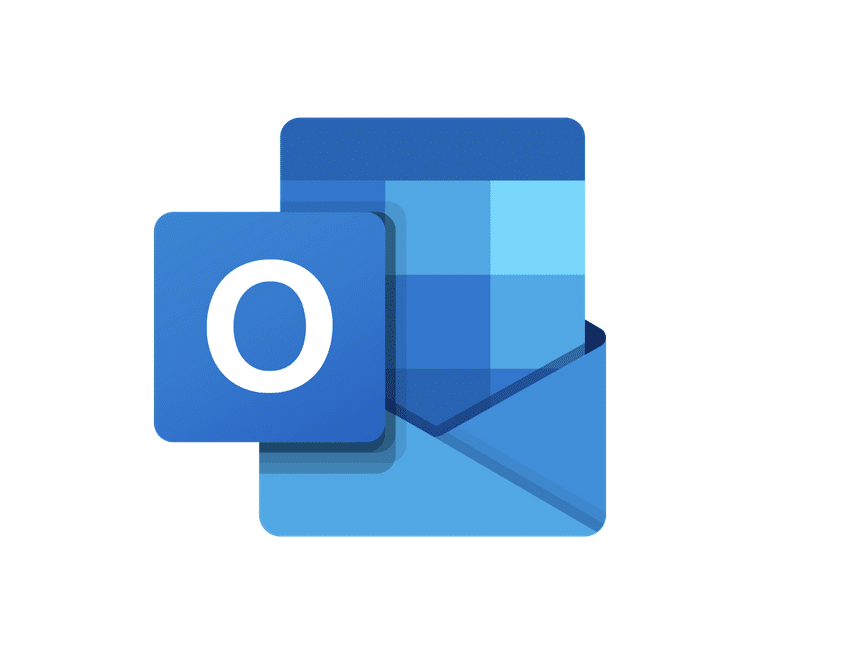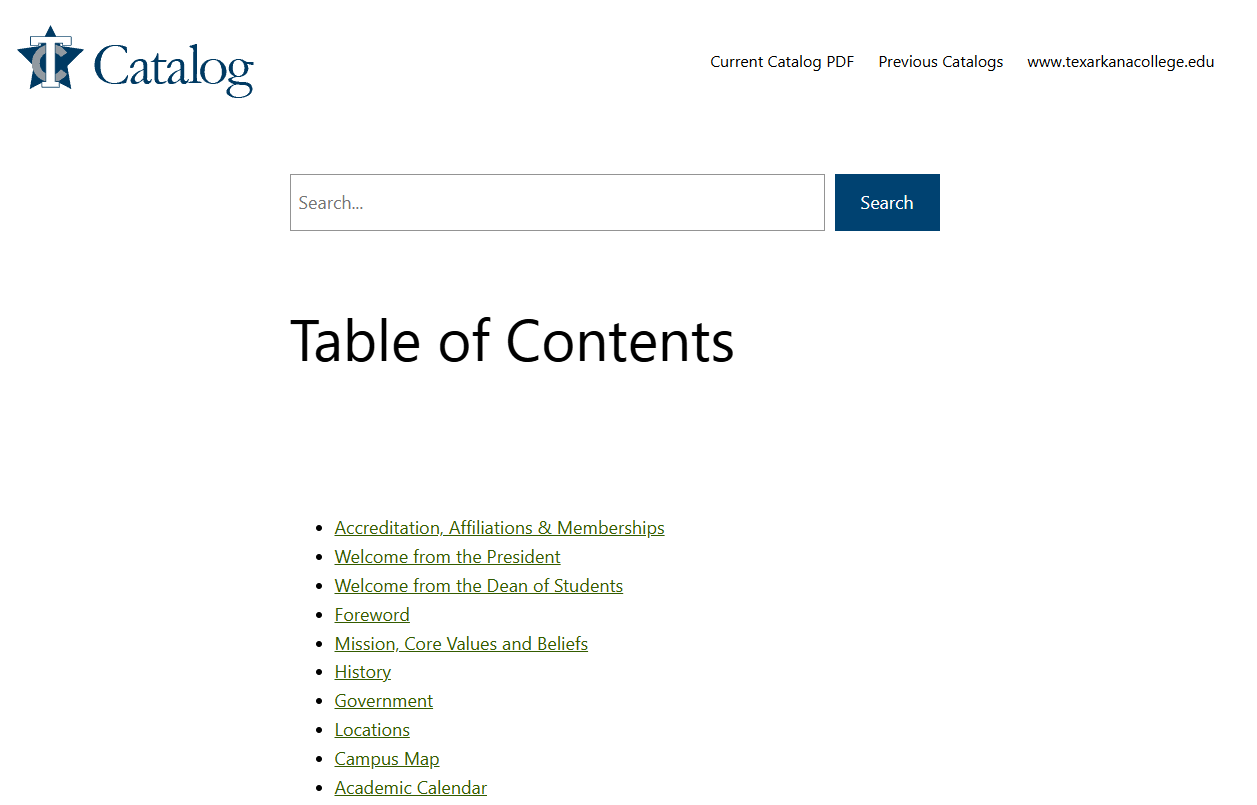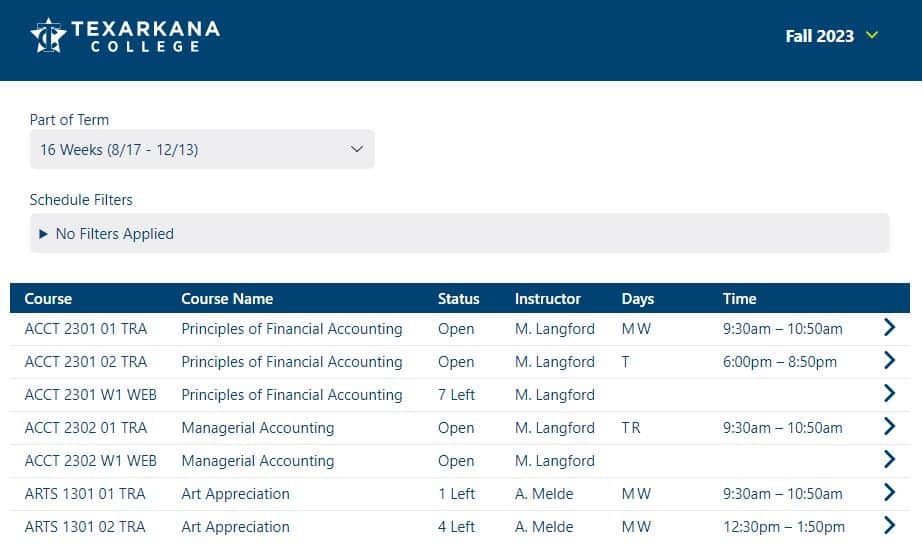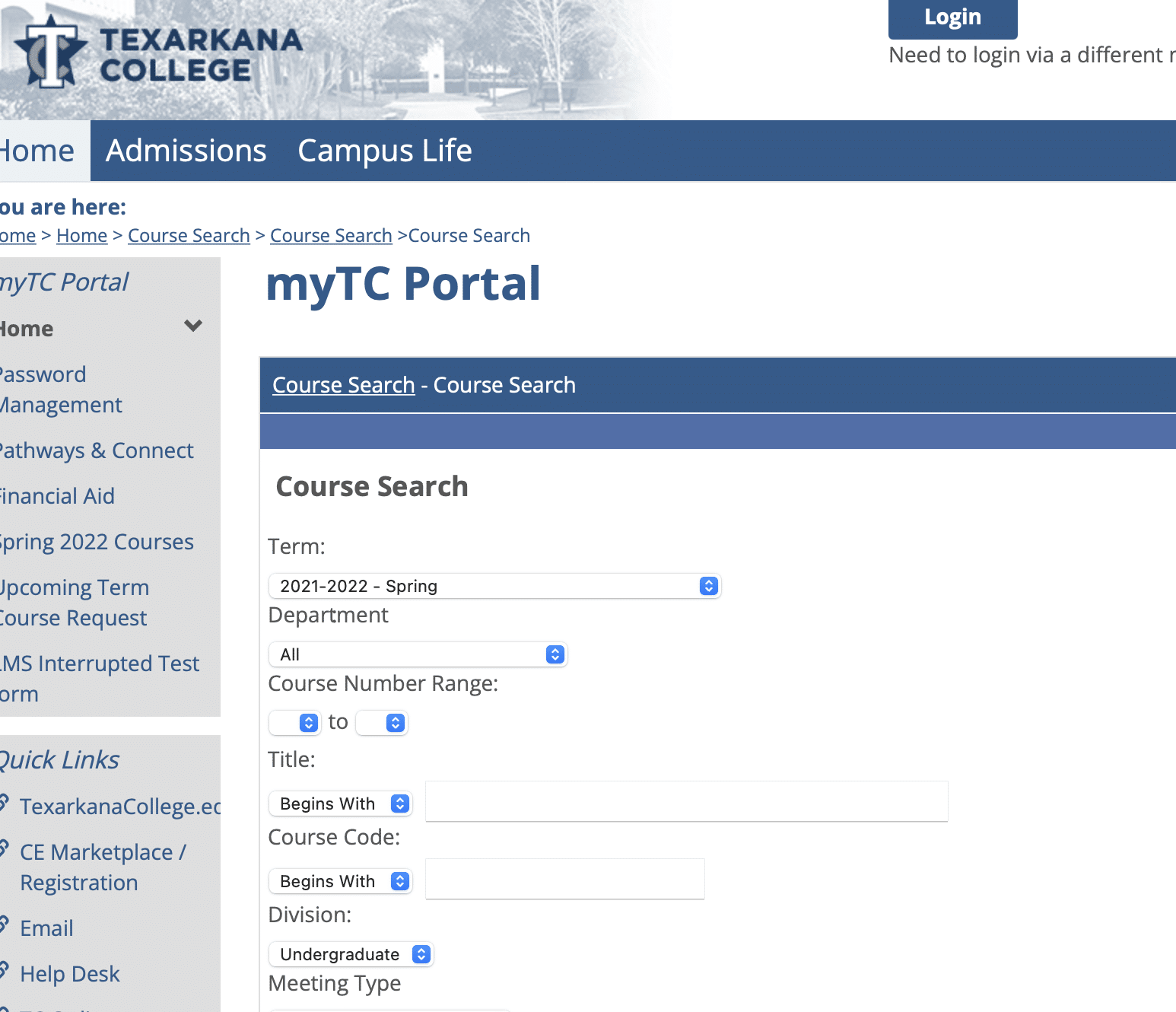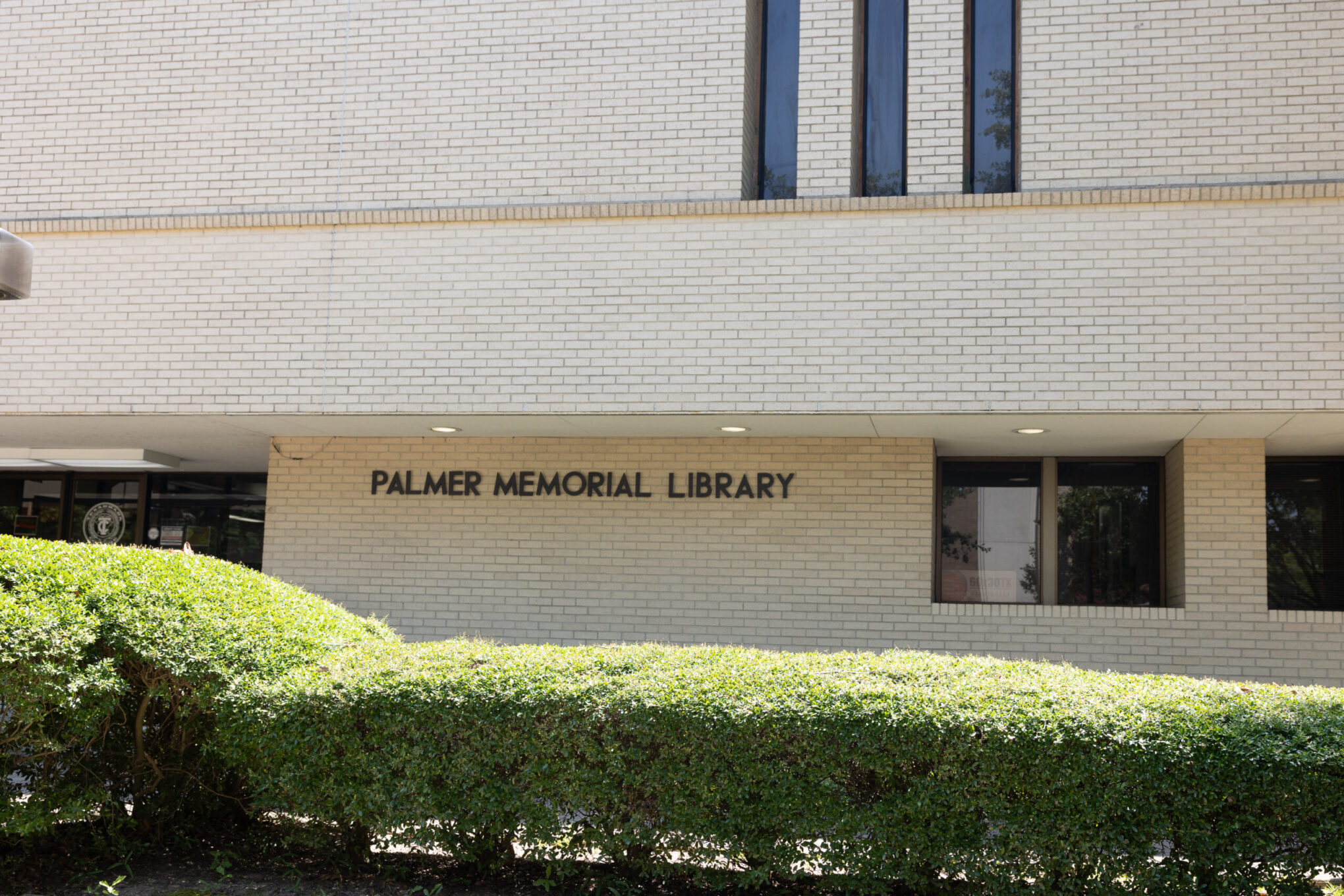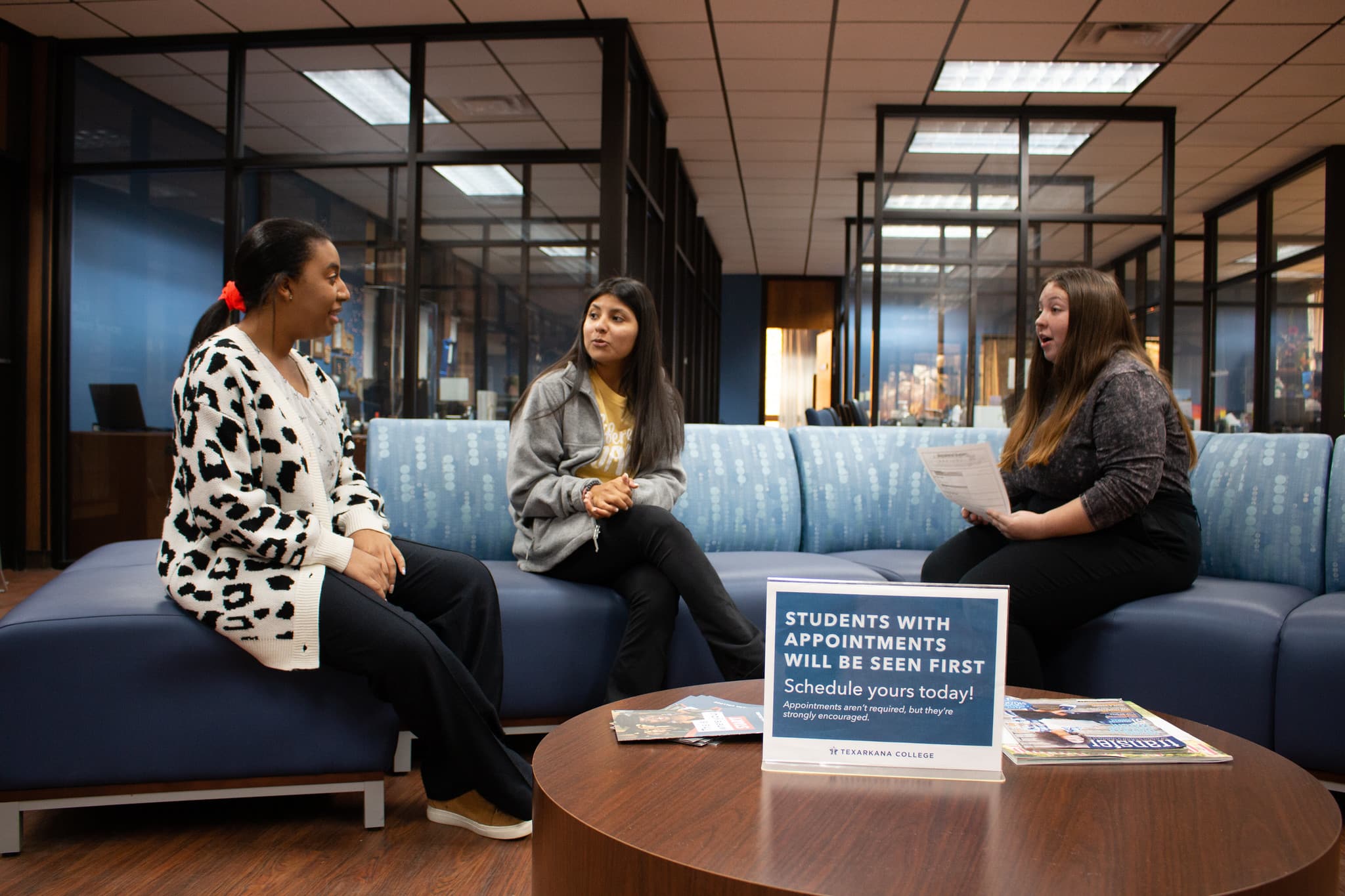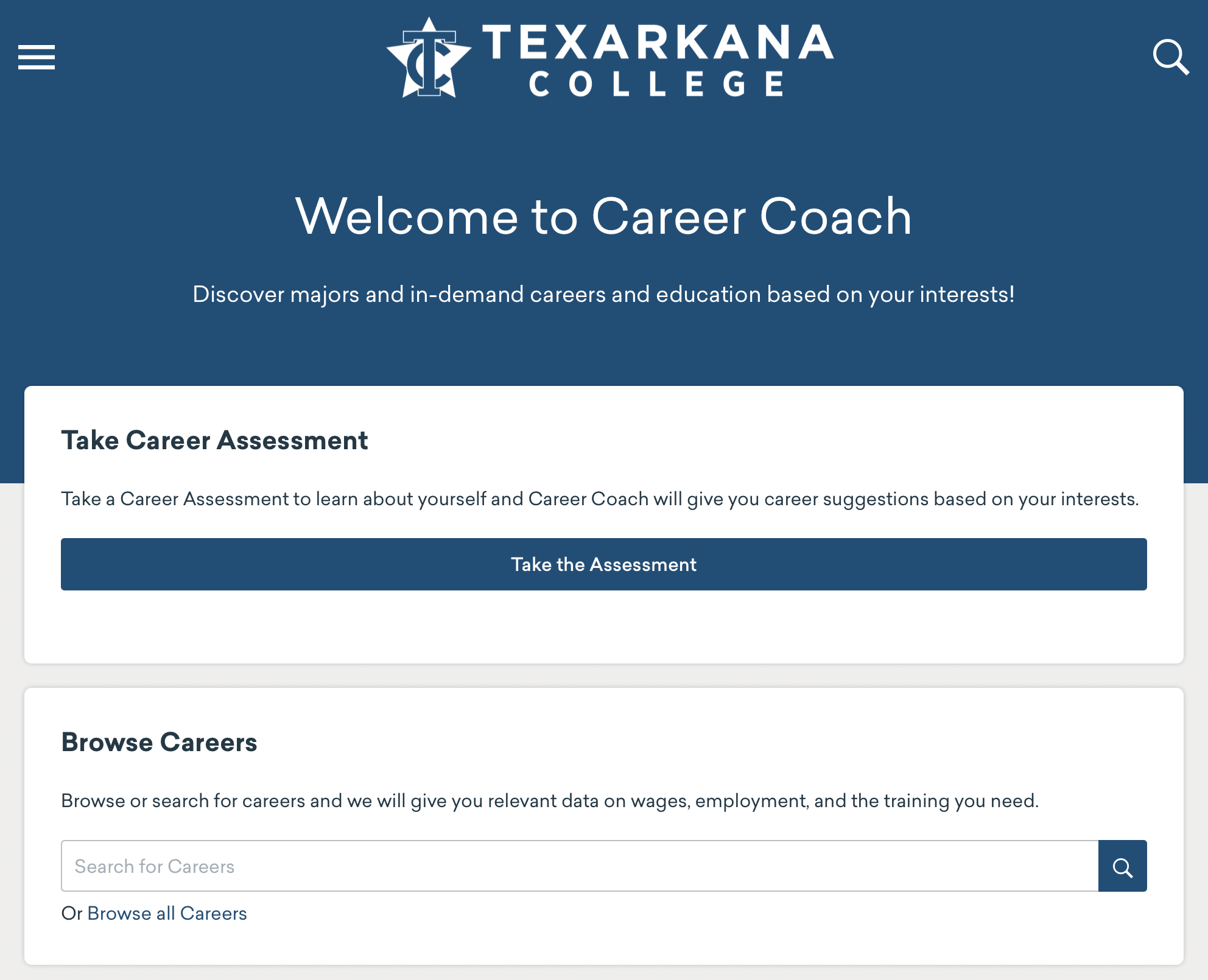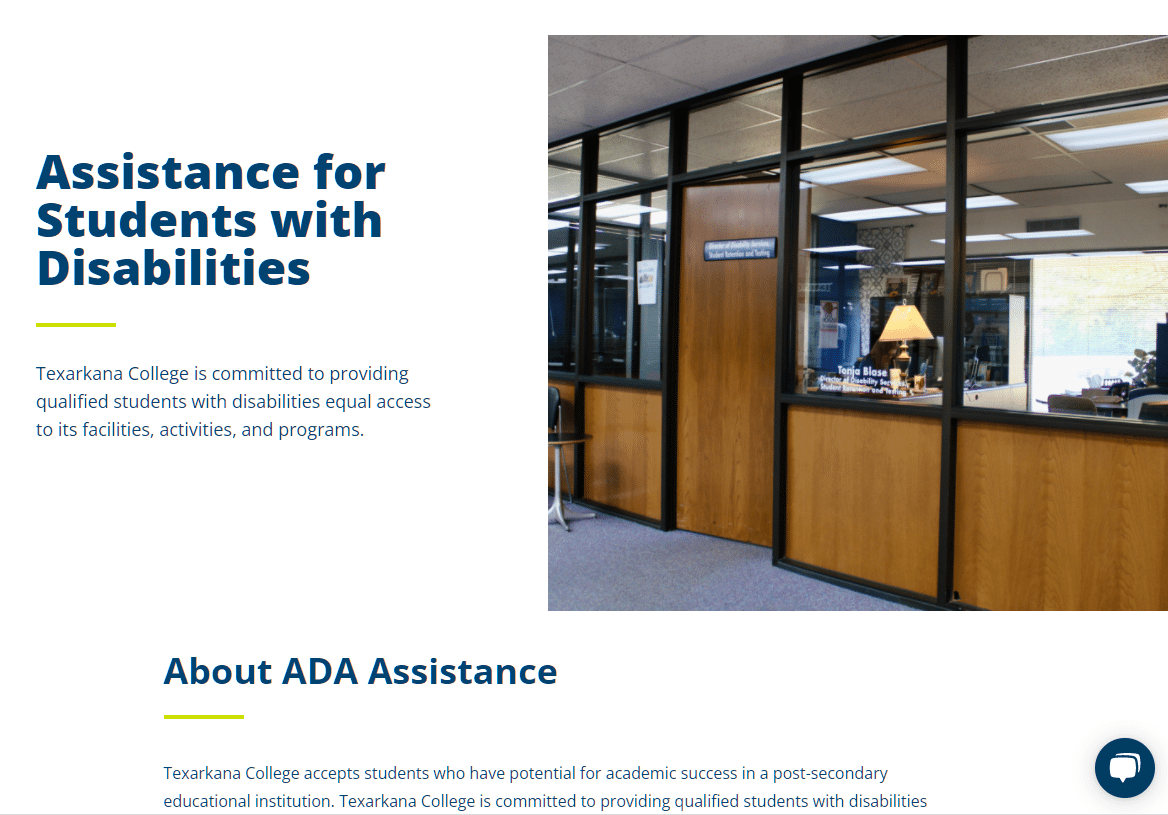For Current Students
Welcome to our new website! Here are some resources for our Current TC Bulldogs:
Student Support & Information
Helpful How Tos
Your login information should be emailed to the email you used for your application.
USERNAME: Your username will be the first letter of your name followed by a period and the first 14 letters of your last name along with the last 4 digits of your TC account number. For example, Jane Doe’s username might be j.doe1234, so she would log in using j.doe1234 and her password.
PASSWORD: To reset your password and log in to your myTC account, contact our Service Desk at 903-823-3030 or email the Service Desk. One of our specialists will help you set up your password and get you logged in to myTC.
Microsoft Office software (Word, Outlook Email, Excel, PowerPoint, Teams, etc.) is FREE for all TC students.
- To install Microsoft Office software applications on your desktop, laptop, or computer, follow these steps.
- To access Microsoft Office software online through the internet, follow these instructions.
Downloading and starting to use Microsoft Teams
Teams is for live online meetings that mimic the classroom environment.
Teams may be used from a web browser or as a Computer or Mobile Device application. Use the following linked instructions to download or access Microsoft Teams.
Teams on a Mobile Device, Phone, or Tablet:
Teams on a Computer, Desktop, or Laptop
- Download and use Teams as an app on a computer OR Use Teams on a computer web browser
- Using Teams on a Computer, Desktop, or Laptop
If you have any questions about accessing Microsoft Teams, there are a few different folks who can help:
- TC Service Desk
- Available Monday-Thursday 8am-5pm; Fridays 8am-4pm
- Call 903-823-3030
- Email the Service Desk
- Submit a ticket
- Your Instructor or Success Coach
- Find all instructors’ and success coach contact information in our directory
- Student Support Services
- Call 903-823-3215
- See Tutor Information and Hours Available here
- Visit the Palmer Memorial Library on Campus
For detailed questions about your classwork or assistance, contact your Instructor.
You will access your online classes through myTC and Jenzabar. These are our systems that house our online classwork, testing, and other resources for you to complete class requirements. You may also use Microsoft Teams for some online classes as well.
Here are some guides to help you navigate myTC and Jenzabar classes:
- Steps to Log in to your myTC Account (logging into your myTC also logs you into Jenzabar)
- Introduction to myTC and Jenzabar Online Learning
- Steps to Access Online Courses
- How to Upload an Assignment Online through myTC (Jenzabar)
- How to Post to a Forum in myTC (Jenzabar)
- How to Take a Test in myTC (Jenzabar)
- How to Download the Respondus LockDown Browser (browser for testing and quizzes required for some courses)
If you need one-on-one assistance with your classes, we have free tutoring available. Find more information on tutoring here.
Let’s figure out where you need to be on campus or online.
ON CAMPUS: This can be done using our TC Campus Map and handy sample class schedule to show you where to go.
ONLINE: Follow these steps to access online courses through myTC.
If you have any difficulties, no worries! We will have faculty & staff stationed around campus on the first few days of the semester to help ensure you can find where to go.
If you need any help with anything, let us know! Use the following contact information to find the right person to help you.
Have questions about your classes? Your instructors can help. Find Your Instructor’s Contact Information Here
- TC Main Phone Line
(903) 823-3456
For general questions or assistance. - Admissions, Advising & Registration
(903) 823-3012
admissions@texarkanacollege.edu
advising@texarkanacollege.edu - Financial Aid
(903) 823-3267 | financial.aid@texarkanacollege.edu - Student Accounts & Business Office
(903) 823-3331 | business.office@texarkanacollege.edu - Educational Opportunity Center
(903) 823-3106 | eoc@texarkanacollege.edu - Technology Help Desk
(903) 823-3030 | support@texarkanacollege.edu - TC Police Department
(903) 823-3330 - TC Licensed Professional Counselor
(903) 823-3143 | tc.counselor@texarkanacollege.edu
Licensed Professional Counselor, Luretha Loudermill, offers free services to TC students, faculty, and staff. She provides counseling services in the areas of education, career, and personal issues. Students can refer themselves, or they can be referred by faculty or staff members.

Need to Speak with Someone?
Use our faculty directory to get in touch with the right person to help.